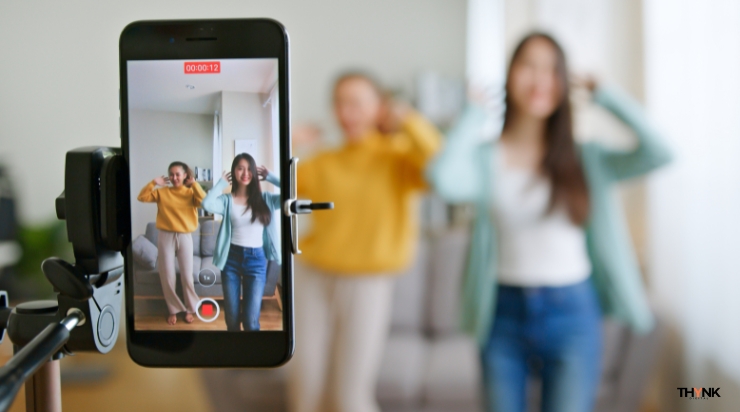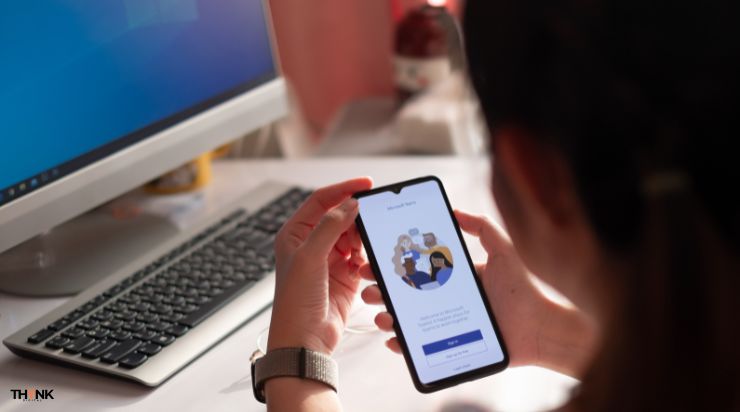Running a small business means juggling countless tasks, and a cluttered inbox can slow you down. Gmail, a core part of Google Workspace, offers powerful automation features that many owners overlook. In this post, we’ll walk you through how to automate Gmail for small business with 5 essential filters that save time and keep you organized. Let’s get started!
Why Automate Gmail for Your Small Business?
Email overload is real—client inquiries, team updates, and spam can pile up fast. Automating Gmail with filters lets you prioritize what matters, reduce manual sorting, and focus on growing your business. Best of all, it’s free and takes just minutes to set up. Here’s how to do it.
1. Filter Client Emails for Instant Priority
Problem: Important client emails get buried under less urgent messages.
Solution: Automatically label and prioritize client correspondence.
How to Set It Up:
- Open Gmail, click the search bar’s filter icon (triangle).
- In “From,” enter key client domains (e.g., “@clientcompany.com”) or names.
- Click “Create Filter,” then select “Apply the label: Clients” and “Skip the Inbox” (optional).
- Hit “Create Filter.”
Pro Tip: Use a bright label color (e.g., red) to spot these emails instantly.
Result: Client emails stay front and center, ensuring quick responses.
2. Auto-Archive Newsletters and Promotions
Problem: Promotional emails clutter your inbox and distract you.
Solution: Send them straight to an archive folder.
How to Set It Up:
- Click the filter icon in Gmail’s search bar.
- Use words like “unsubscribe,” “newsletter,” or “deal” in the search field.
- Click “Create Filter,” check “Skip the Inbox,” and apply a “Newsletters” label.
- Save the filter.
Pro Tip: Review this folder weekly to catch useful offers without daily distractions.
Result: A cleaner inbox with less noise.
3. Label Urgent Tasks Automatically
Problem: Action items from your team get lost in the shuffle.
Solution: Highlight emails with deadlines or tasks.
How to Set It Up:
- Open the filter tool in Gmail.
- Enter phrases like “due,” “urgent,” or “ASAP” in the search bar.
- Click “Create Filter,” choose “Apply the label: Urgent,” and optionally “Mark as important.”
- Save it.
Pro Tip: Pair this with Gmail’s Tasks (right sidebar) to turn emails into to-dos.
Result: Never miss a deadline again.
4. Forward Team Updates to the Right People
Problem: You waste time manually forwarding team-related emails.
Solution: Automate forwarding to the appropriate team members.
How to Set It Up:
- In Gmail, click the filter icon.
- Enter keywords like “team,” “update,” or sender names (e.g., “from:manager”).
- Click “Create Filter,” select “Forward it to,” and add the team member’s email.
- Confirm with “Create Filter.”
Pro Tip: Enable this feature in Settings > Forwarding and POP/IMAP first.
Result: Keep your team in the loop without lifting a finger.
5. Organize Invoices and Payments
Problem: Tracking invoices manually is a headache.
Solution: Automatically sort payment-related emails.
How to Set It Up:
- Click the filter icon in Gmail’s search bar.
- Type terms like “invoice,” “payment,” or “receipt.”
- Click “Create Filter,” apply a “Finances” label, and check “Mark as read” (optional).
- Save the filter.
Pro Tip: Sync this with Google Sheets to log payments automatically (via add-ons like Zapier).
Result: Stay on top of cash flow with zero effort.
Bonus: Supercharge Automation with Canned Responses
Filters handle incoming emails, but what about replies? Gmail’s canned responses (Settings > Advanced > Templates) let you send pre-written replies to common queries—like “Thanks, I’ll get back to you by tomorrow”—in one click. Combine this with filters for ultimate efficiency.
Conclusion: Take Control of Your Inbox Today
Mastering how to automate Gmail for small business is a game-changer. With these 5 filters, you’ll cut inbox chaos, respond faster, and free up time for what really matters—growing your business. Set up one filter today, and watch the difference it makes.